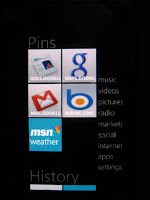
How to Use Google Mobile with the Zune HD Pins/Quickplay Feature as "Apps"
[image: Zune HD 16 GB with Google Docs, Google Maps, GMail, Bing, and MSN Weather*]
If you are lucky enough to own the new Zune HD you are likely well aware of the APPS debate. Luckily, Microsoft pulled through and Zune HD has APPS. You are also very likely well aware of the limited availability of APPS at present. I expect, from logical assumptions and from reading certain technology articles, that Microsoft will be releasing many more APPS in the very near future. It is my opinion that the Zune HD is absolutely perfect and while I am not an APPS addict, there are a few features that I would like to have simply for their convenience. So, i've outlined for you a way to add some cloud based APP functionality to your Zune HD right now. By the way, you will be tempted to tap the 'install' link that appears on some of the Google mobile pages; this does not seem to work at present, but I kind of like the idea of not wasting device storage space with downloadable APPS anyway. Once more, so the non-enlightened ones understand, Zune HD has APPS, just not a lot of them yet.
So we begin.
Prerequisites: Updated and charged Zune HD, Zune Sync Cable (if you don't have a wifi signal), Google Account ( I have not yet tested this with Windows Live, Bing, Etc. )
1. Tap INTERNET on your Zune HD, let the browser initialize
2. In the 'search with Bing' field, type google then tap search
3. Tap the Google Mobile item in the search results (should be m.google.com/m)
4. Tap the More link at the top of the page
5. The list of available Google mobile Apps appears. Again, do not tap the download link
Now, if you prefer to take the lazy route, you can skip the next few steps and just use this list as a sort of 'Google App Launch Page', otherwise, proceed to next step...
6. Go ahead and tap GMAIL, scroll down to the link for http://gmail.com/ and tap that.
7. Enter your GMAIL login credentials, for fast access but less security, tap 'save password' or whatever. You will be taken to your GMAIL inbox.
8. Tap the star (favorites) icon at the bottom.
9. Notice the + Gmail at the top bar of your favorites view. Tap the +. You are back in your Inbox.
10. Tap the star gain.
11. Hold your finger on the Gmail entry that was added. Release finger when the prompt comes up.
12. Tap PIN TO QUICKPLAY.
13. Press your Zune HD home button.
14. You have added the Gmail favorite to your Quickplay list. You can add the 'real' Zune HD Apps to quickplay too, that Weather* thumbnail in my image up top is a real App. You can add almost anything to quickplay.
You are done! Repeat these steps for other Google Mobile Apps or other sites, as I did with the Bing site. It is worth pointing out again that the Weather* thumbnail is an actual bona fide Zune HD app from Zune Marketplace. I simply added it to my Quickplay. They all kind of fit in nicely together, doncha' think?
Notes: Be mindful of how deep into a site you are if you want your thumbnails to look as nice as the GMail, Bing Search, and Google Maps do. GMail and Bing were no problem. Google Maps was tricky in that it just showed up as a black thumbnail in Quickplay with the url. I fixed it by removing that one and navigating back to Google Maps, and entering in my home state into the location search field. After I clicked Local Search, the map of NJ loaded. This is where I added it to Favorites. Then to Quickplay. And as you see from the image, I got what I wanted.


Great little trick there. I enjoyed reading your posts, and hope to see more of them! :)
ReplyDelete(Cannot wait until my red 32GB Zune HD finally shows up on my doorstep...)
Am glad you appreciated it. Much more info to come. I'm posting as I discover these from using this awesome awesome Zune!
ReplyDelete[Editor's Note]
ReplyDeleteIf after following my steps you do not see the website's thumbnail image as your Pin in Quickplay, you will have to delete the Pin, and the favorite, and go back to the site to navigate deeper into the site. For example, to get my Bank of America Pin to show the BoA logo, I had to sign into my BoA account, then add it to Favorites, and then to Quickplay. Now it looks its coolest because this method ensures all of my Pins have their respective thumbnail images instead of black boxes with ultra long URLs.
So you can get into your gmail inbox via Zune HD, which I'm hoping to get, but the real icing on the cake for me would be if it's possible to use google talk/gmail chat on there as well. Is this possible?
ReplyDeleteHi there, everytime I try to access Gmaill or Yahoo! Mail, I get this message:" Can't load the apge you requested". Any suggestion?
ReplyDeleteI'm having the same issue as long above and I'm getting a little tired of it...can you say antitrust?
ReplyDeleteFollowed all the steps. App started to download fairly rapidly, then slowed to a crawl. I waited it out (for over 5 min) and it finally reached the end but apparently never actually loaded because it's not in Apps. I live in a rural area and have slower DSL. Could this be the reason?
ReplyDelete@nan - In step 5 it says do NOT download. When you get to the download page, scroll down a bit further and click on the web version link. Basically with this process you are bookmarking a web page and pinning it.
ReplyDelete